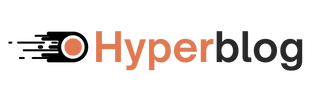Where to Set It Up
Go to your HyperBlog Dashboard → Settings → SEO Settings. Here, you’ll find all the integration options neatly organized.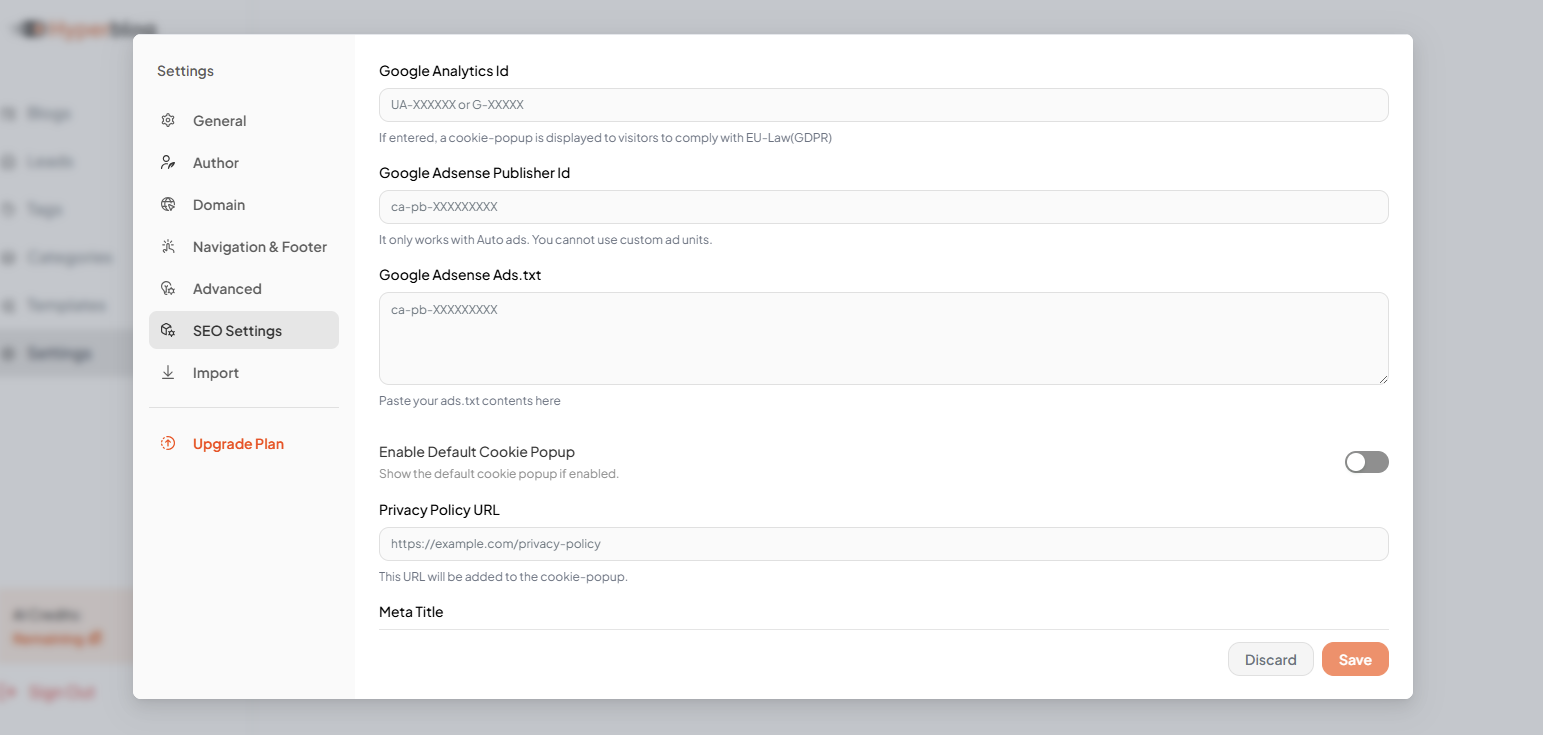
Google Analytics (GA4)
- Add your Google Analytics ID to track your site’s traffic and performance.
- Once entered, HyperBlog will automatically trigger a cookie consent popup for GDPR compliance.
Google Search Console
- Go to Google Search Console.
- Add a new property (your domain or URL).
- Choose HTML tag verification method.
<meta name=“google-site-verification” content=“your-verification-code” />
- Go to HyperBlog → Settings → SEO Settings → Head Scripts.
- Paste the entire <meta> tag there.
- Click Save and go back to Google Search Console to Verify.
Adding Chat, Pixels & Custom Tracking Scripts
You can easily embed third-party tools like:- Tawk.to / Crisp chat / Any Chat software
- Meta Pixel (Facebook)
- LinkedIn Insight Tag
- Google Tag Manager
- Or any other JS-based tool
- Miscellaneous Scripts – Adds code site-wide, ideal for chat widgets or pixel codes.
- Head Scripts – Inserts scripts directly in the <head>, perfect for SEO or tracking verification.
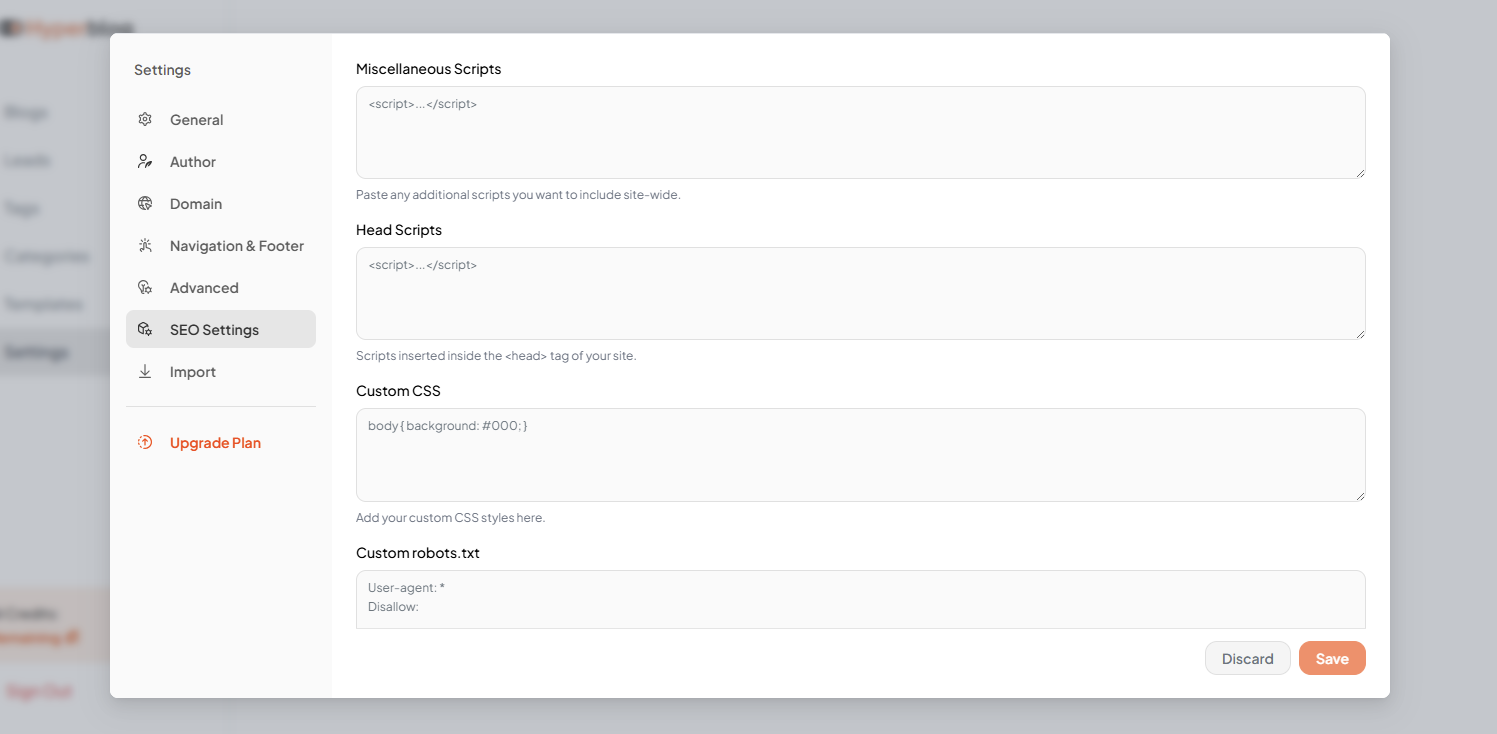
Other SEO Settings You Can Configure
- Google AdSense Publisher ID: (for Auto Ads only)
- AdSense ads.txt: Paste your required ads.txt file here.
- Enable Default Cookie Popup: Automatically display a GDPR-compliant cookie banner.
- Privacy Policy URL: Link users to your privacy policy from the cookie popup.